You must insert a paragraph before or after one of the elements to create space to work between them.
When two DesignPLUS elements are next to each other in the RCE, there's nowhere for a user to place the cursor in order to select that space between. The example below shows a Content Block immediately following a Banner Title.
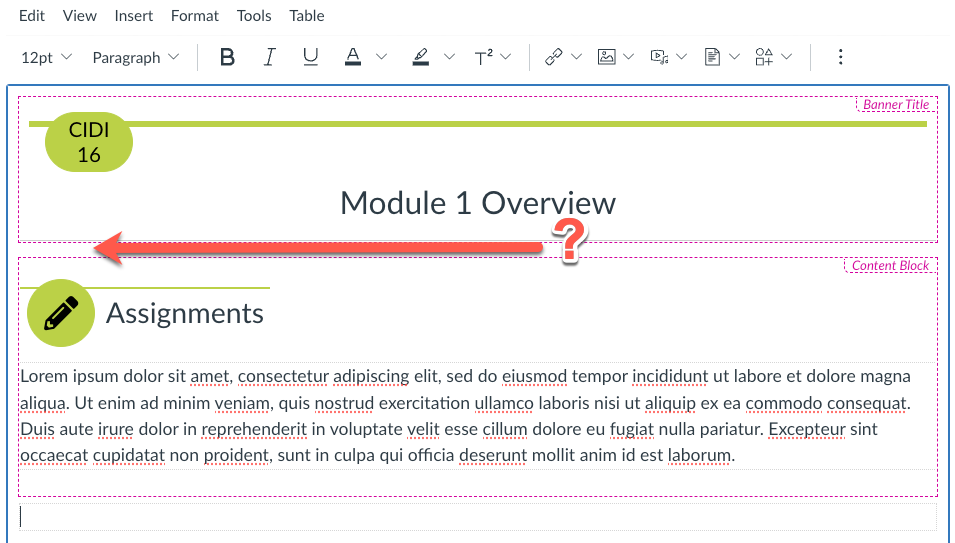
In order to work in that space between the elements, you must use the Action Toolbar to insert a paragraph after the Banner Title or before the Content Block (either way works).

To use these buttons and create space between elements:
- Click inside one of the two elements in the RCE.
- Go to the Edit tab in the DesignPLUS Sidebar.
- Select the appropriate Active Tool in the Edit tab.
- Use the Action Toolbar to insert a paragraph either before or after the targeted element.
The animated gif below shows this process for creating space between the elements by inserting a paragraph after the banner title.
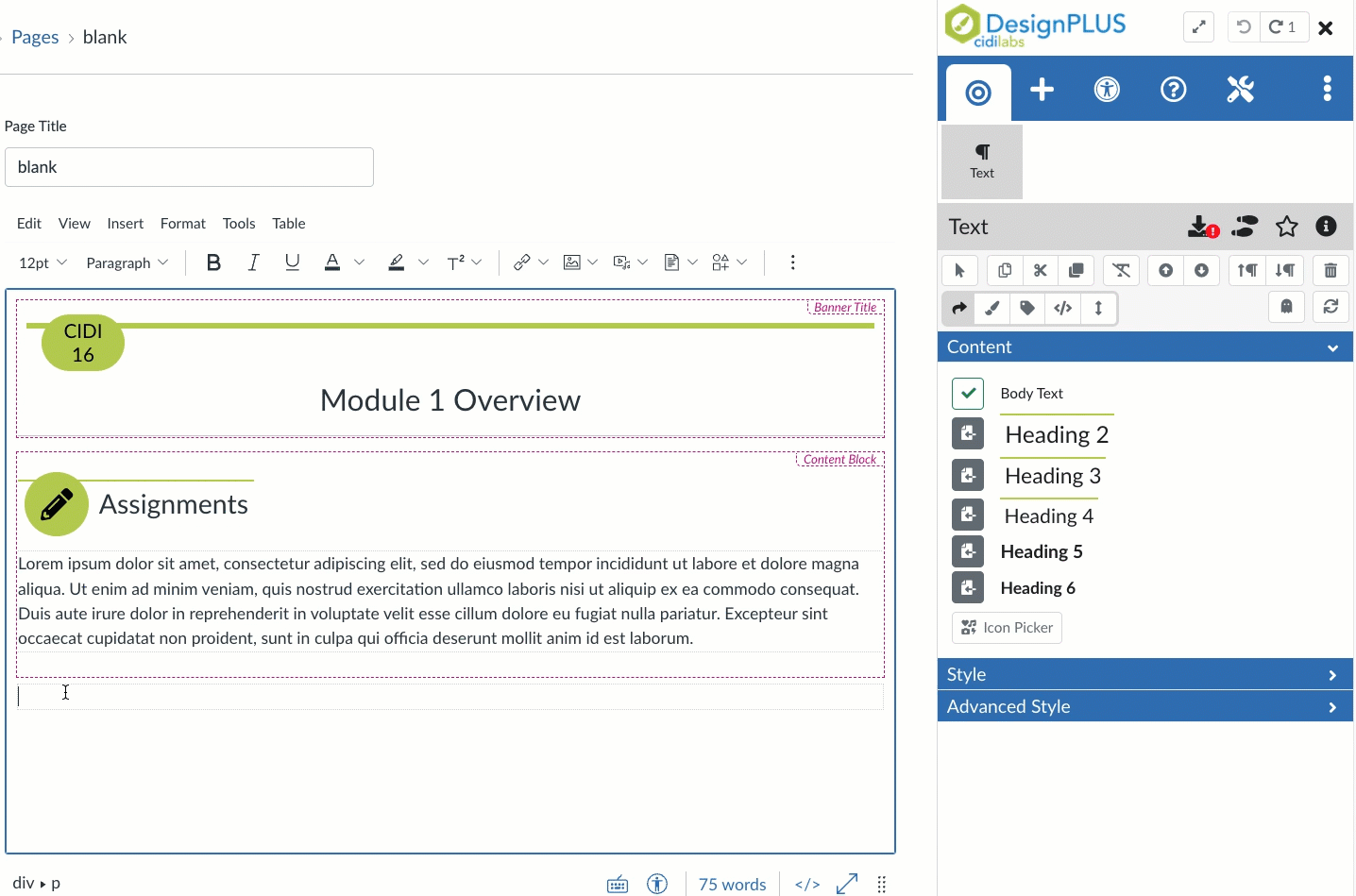
Learn more about the Action Toolbar in the DesignPLUS User Guide.
