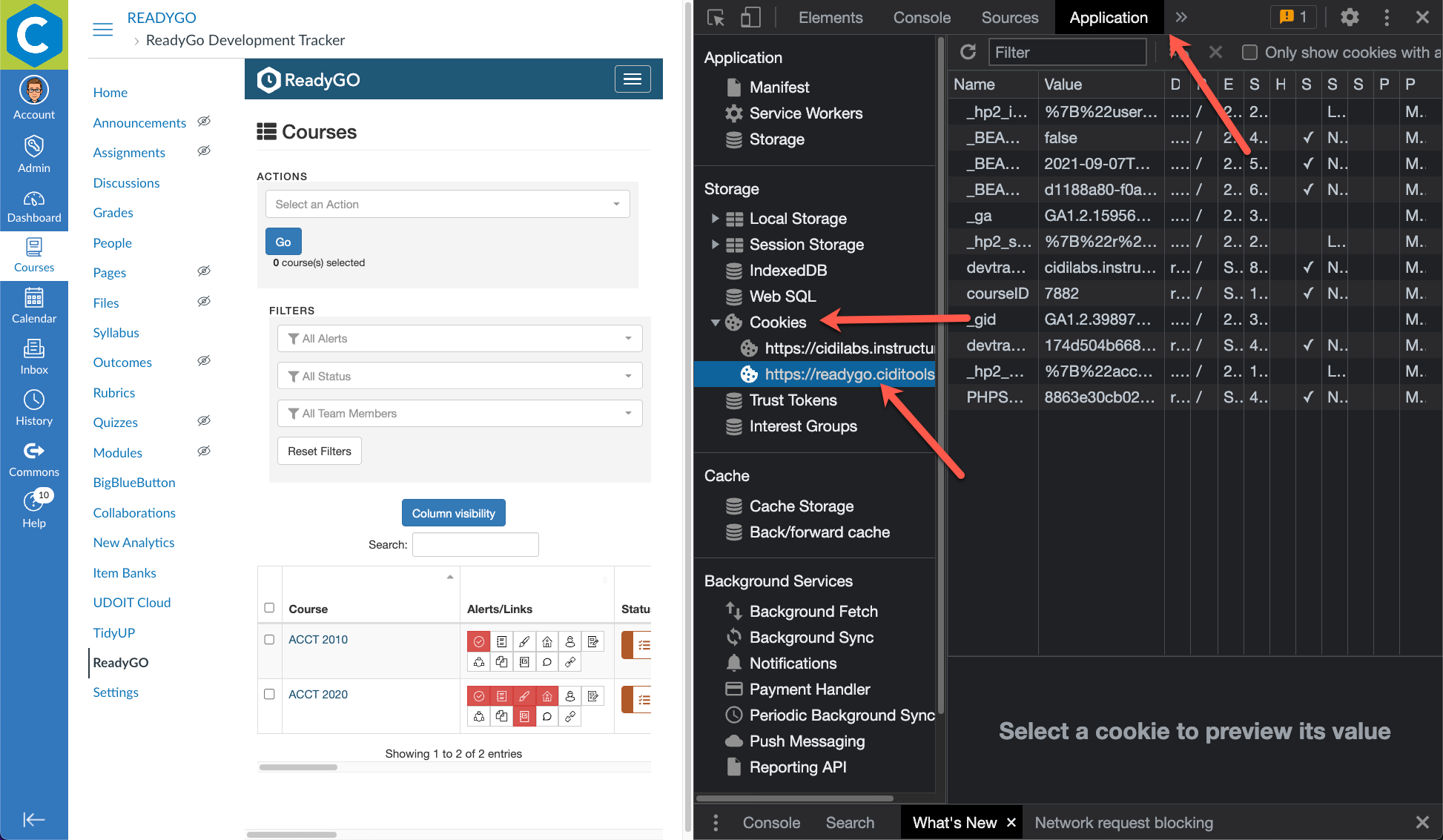- Cidi Labs Help Center
- ReadyGO
- Legacy ReadyGO Frequently Asked Questions
How do I refresh my ReadyGO instance?
Some institutions have ReadyGO installed in separate sub-accounts. If you were to load ReadyGO in sub-account A, and then try to load ReadyGO in sub-account B, you will still see the content from sub-account A due to cookies. In order to refresh your session in ReadyGO, you need to clear the cookies. Follow these steps to refresh cookies:
- Right click in your browser window.
- Select the 'Inspector' option in the menu.
- At the top of the Inspector pane, choose Application. (You may need to click on the two arrows to see overflow options)
- On the left column under Storage, find Cookies.
- Click the carat to the left of Cookies to expand it.
- Right click on the https://readygo.ciditools cookie and select 'Clear Cookies'.
- You may now close the Inspector pane.
- Refresh your browser page.