When submitting a ticket to Cidi Labs support, you can help speed up the support process by sending the HTML from the page where the error occurs (if applicable). Remember, the Cidi Labs support team does not have access to your Canvas instance so sending a link to the page will not work.
To send the HTML from your Canvas page to the Cidi Labs support team, follow these instructions:
- Click edit on the page in Canvas.
- Click the HTML editor button at the bottom of the rich content editor.
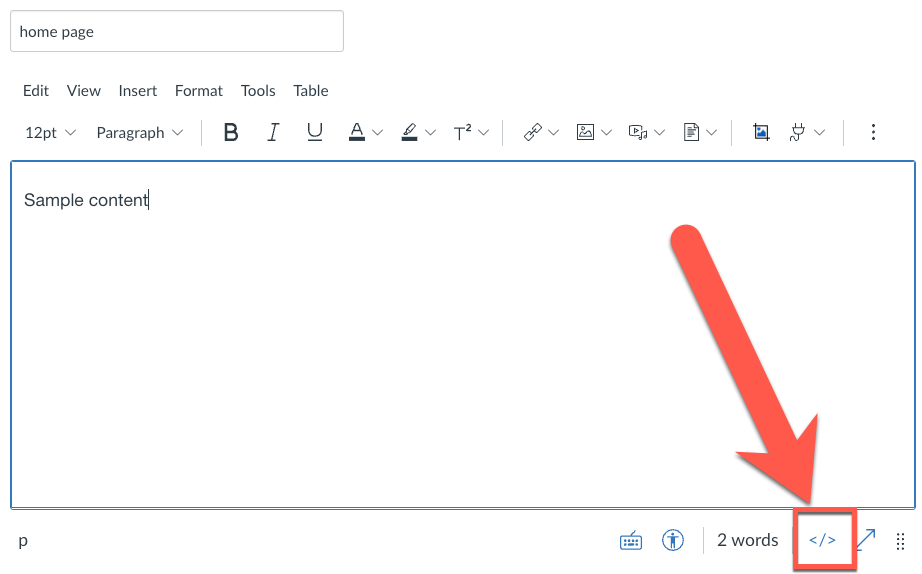
- Highlight all of the code and copy it. You can do this with keyboard shortcuts (ctrl + A to select all, ctrl + C to copy).
- Now you can paste the code into your email to support@cidilabs.com.
- NOTE: If you prefer to keep the body of the email more tidy, you can send the HTML in a .txt file. To do this, create a new .txt file on your computer by launching Notepad (Windows) or TextEdit (Mac). If you use TextEdit, go to the Format menu and select Make Plain Text.
- Then paste the HTML code in the new .txt file and save it.
- Attach the .txt file to your email.

