Note: This article is relevant to the legacy DesignPLUS Sidebar installed before July 2023. If your institution installed or updated the DesignPLUS Sidebar after July 2023, please check the New Sidebar Guides and the New Sidebar FAQ.
Since Canvas released its new RCE, many customers have run into issues with updating front page navigation links. The following video will walk you through how to update a nav link in the new RCE or you can find written instructions below.
In order to keep the navigation link style intact, navigation items need to be updated from the DesignPLUS toolbar.
- In Edit mode, place your cursor in the navigation item you want to update.
- Select "Create/Edit Content" in DesignPLUS toolbar.
- Select "Add/Edit Navigation Block".
- Select "Course Content Links".
- Select a new destination from the "Link to Canvas Content" popup.
- A new destination has been set. Continue to edit or save page.
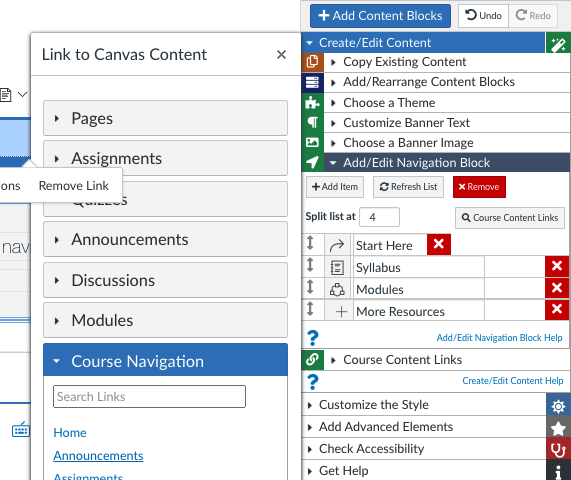
If you would like to update your navigation item to an external URL, please visit Including an External URL in Your Front Page Navigation

