We've collected all the resources to support your transition to the new DesignPLUS Sidebar in one place for your convenience.
NOTE: This article contains information specific to the transition from legacy DesignPLUS (used by customers who installed prior to August 1st, 2023) to the new Sidebar. For general resources related to the new Sidebar, see this article.
Installing the New DesignPLUS Sidebar
Starting August 1, 2023, the new Sidebar is available for existing customers to install, and instructions are provided in this document: Installing the New Sidebar: Using the Install Form. You may also watch this Installation Video to guide you through the process.
If you would prefer to have a guided installation with a member of Cidi Labs' support team, please submit a New DesignPLUS Sidebar install request by clicking here.
Suggested Steps for Transitioning Your Institution
We have put together a list of steps that may help you organize your institution's transition to the new sidebar. You can find them in our Transitioning from the Legacy to New Sidebar Guide.
Information for Transitioning from Legacy to New Sidebar
If you're currently using the legacy DesignPLUS sidebar, these documents were designed to help you in the transition process. Feel free to access them digitally, or print them if you prefer paper copies. Most of the documents are one page.
- What's New - An overview of what has changed with the new Sidebar and why, as well as a list of new features and capabilities.
- Version Feature Comparison - See the similarities and differences between the legacy and new Sidebar. This document also shows feature parity by identifying where the legacy sidebar features are found in the new Sidebar.
- Styling Legacy Content - If you've been using the legacy sidebar for a while and have lots of pages with legacy content, this guide will help you see how to upgrade a page so that it is compatible with the new Sidebar.
- Admin Customizations - This document has information for Canvas admins to help them understand important similarities and differences in the implementation of the new Sidebar. This includes new features for customizations courses. There's also a page in the new Admin Guide with more detailed information about customizations.
- Rollout Approaches - Institutions can install the new Sidebar with several different options, such as hiding the launch button, allowing version switching, and setting the default version for users. If you're wondering, "Which approach is right for our institution?" this page was made to help you understand the options.
New Sidebar Customization Course Template Files
The new DesignPLUS Sidebar requires a new customizations course. Download one of the Canvas course export packages (.imscc files) below to import customization content into your instance.
You can also create your own tutorials to integrate directly in the new Sidebar. In order to do this, you'll need to use the new [Tutorials] template that has a specific structure required for the Sidebar to properly load your tutorial content. Since the [Tutorials] template is a single page and not a course file, you can only access it via Canvas Commons. Go to the Commons and search for "cidi labs tutorial" to import to your new customizations course. Visit the Admin Guide for detailed instructions about creating tutorials.
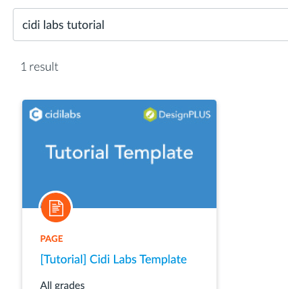
LTI 1.3 Upgrade Information
In addition to the new Sidebar, DesignPLUS now offers LTI 1.3 for the Upload/Embed Image tool and the Multi-Tool LTI products. We've created the UEI/MultiTool LTI 1.3 Upgrade Process instructions to assist you in the upgrade process.
Frequently Asked Questions Related to the new Sidebar:
Are we required to transition right away?
No, but we do recommend transitioning as soon as it makes sense for your institution. Cidi Labs will stop adding new features to legacy Design Tools once the new Sidebar is released, and legacy Design Tools has a projected sunset date of December 31, 2025.
For more information on Legacy Sunset, as well as strategies for success in transitioning to the new sidebar, you can view this session from the Spring '24 Customer Gathering.
How do we request installing the new Sidebar?
If your institution is comfortable doing this, simply visit the install instructions and follow along with our Installation Video, which will guide you through the process. However, if you'd like assistance with this process, you can submit a DesignPLUS Sidebar Upgrade request to have your institution added to a queue and we will set up a Zoom call to walk you through the install process. These requests will be handled on a first-come first-serve basis.
Why is there a different process for APAC Customers?
If you are a DesignPLUS customer in our APAC (Asia Pacific Region), the process of upgrading is different. We are excited to announce that we now have servers in the region to provide a faster, localised service while also meeting the Data Sovereignty needs that may apply to those in certain countries in the region.
To initiate the upgrade process for your instance, please submit a DesignPLUS Sidebar Upgrade request and our Support team will set up a call with you to walk through the process.
What are the default settings for the new Sidebar?
The settings below reflect the default settings for new customers. Any settings an institution has enabled in legacy (e.g. move the Ally dropdown; enable student cards) will be set to their equivalents in the new Sidebar.
| Setting | Value | Purpose |
|---|---|---|
| hideButton | true | Hide the Sidebar launch button behind a keyboard shortcut |
| hideSwitching | false | Hide the button to switch versions |
| Version Switching | Disabled | Allow users to switch between legacy Design Tools and the new DesignPLUS Sidebar |
| Default Version | New Sidebar | This upgrades all users to begin using the new sidebar. |
Will users be able to turn on the new sidebar for themselves?
Yes, you can configure it so that the default is the legacy sidebar and allow version switching so that users can just turn on the new Sidebar when they're ready.
How can I see who is using the new Sidebar?
DesignPLUS does not have a way for admins to view usage data. However, the new Cidiscape tool from Cidi Labs offers insight into usage. Learn more about Cidiscape by visiting the Cidiscape User Guide. Since Cidi Labs does not store personal identifiable information, we are not able to provide a list of user names. However, admins will be able to see quantities related to DesignPLUS usage.
Can we toggle on and off certain features?
Yes, your institution has the ability to turn on/off specific features. These limits will be placed on all users, meaning that it is not possible to limit a tool for some and not for others.
Do we need to upgrade legacy content?
It depends. Legacy content will still function normally after the new Sidebar is installed, so existing content can be left alone. Legacy content will only need to be upgraded if users want to style it with the new Sidebar.
Can I edit legacy content with the new Sidebar and vice versa?
No, the legacy sidebar can only edit legacy content and the new sidebar can only edit new content. However, the new Sidebar can upgrade legacy content so that you can edit it with the new Sidebar. The legacy sidebar cannot downgrade content. If new content is detected on a page where you are attempting to use the legacy sidebar, it will prompt you to switch to the new sidebar.
Can I bulk upgrade pages? Can I upgrade the whole course at once?
No, the upgrade tool only works one page at a time using the Upgrade tool or the Course Upgrade tool. Since legacy content will still render properly, you only need to upgrade pages that you intend to edit with the new Sidebar and leave the rest alone.
Can we have both legacy and new content at the same time?
Yes, both old and new content can exist simultaneously in the same course. However, if you plan to update legacy content using the new sidebar, it is recommended to use the Upgrade tool to prevent content from breaking and to keep consistency.
Will our sidebar access settings change?
No. If your institution is currently hiding the launch button or limiting access to Design Tools by user ID, user role, or course format, those settings will be applied to the new Sidebar as well.
Can we upgrade to LTI 1.3 on our own?
Yes, you can follow the UEI/MultiTool LTI 1.3 Upgrade Process instructions to upgrade the Upload/Embed Image tool and the Multi-Tool LTIs from 1.1 to 1.3 at any time. You do not have to wait until you upgrade to the new sidebar to perform the LTI 1.3 upgrade. It is a separate process.
When will we lose access to legacy DesignPLUS sidebar?
Legacy DesignPLUS Sidebar has a projected sunset date of December 31, 2025. At that point, the legacy sidebar and legacy code will continue to render (until and unless Canvas makes a change that proves too complex to resolve).
What happens to legacy content after 12/31/2025?
Existing legacy content will still function normally and retain its styling since the CSS will still be there. However, the legacy code will not be maintained.
Cidi Labs will also help you transition to the new sidebar and upgrade your content to be compatible. For more information on upgrading content to the new sidebar, see How do I upgrade my Legacy Design Tools Content for use with the new DesignPLUS sidebar?
Do we need a new customizations course?
Yes, the new Sidebar requires a new customizations course. The new course will have different pages and code. You can keep your old customizations course in order to still use the legacy sidebar. You can also copy content from your old customizations course and integrate it with the new customizations course. The legacy content will need to be updated once it's added to the new customizations course.
For steps on how to migrate customizations from the legacy customizations course to the new customizations course, see How do I use legacy customizations in the new sidebar?
Does upgrading to the new Sidebar affect our subscription costs?
No, upgrading to the new Sidebar does not have any new costs for existing customers.
